Microsoft’s latest Windows 11 2024 Update, 24H2, has begun to cause concern among users with certain SSDs. Since the update’s release, many people have reported encountering a Blue Screen of Death (BSOD), leaving their PCs unusable. While Microsoft hasn’t officially addressed the issue, users have narrowed the problem and shared potential solutions.
The issue seems to affect specific SSDs
If you’ve noticed your PC crashing after installing the Windows 11 24H2 update, you might want to check your SSD model. So far, the crashes appear to be limited to specific Western Digital (WD) models. Users on the WD Community Forums have flagged this issue, stating that they started seeing BSODs with the error message “critical process has died” after the update.
Event Viewer logs point to two possible errors. The first is related to NVMe SSD storage drivers, with reference to “stove.” The second error reads, “The driver detected a controller error on \Device\RaidPort 1,” which likely involves the RAID (redundant array of independent disks) controller. This controller is essential for managing multiple storage drives as one unit.
This problem revolves around certain Western Digital SSDs, which request 200MB of Host Memory Buffer (HMB). HMB allows an SSD to use some of the system’s RAM to improve performance. In the previous Windows 11 update, 23H2, the system granted up to 64MB HMB without any issues. However, with the 24H2 update, Windows now allocates the full 200MB, leading to crashes. Models like the WD SN770 and WD SN580, both DRAM-less SSDs that use HMB to boost performance, are among the affected drives.
Temporary solutions are available
If you’re one of the unlucky users facing this problem, rolling back the update to the previous version, 23H2, is currently the safest way to stop the crashes. Microsoft may pause updates for PCs with these SSDs while it works on a permanent fix.
However, if you prefer not to downgrade, there is an alternative that comes with risks. Some users on the Western Digital forums have found a workaround that disables HMB entirely. This solution involves editing the Windows registry, but be cautious—modifying the registry can lead to further issues if done incorrectly. Disabling HMB might also slow down your system, as the SSD will no longer be able to use the extra RAM for faster performance.
In any case, it’s advisable to back up your data and proceed carefully if you plan to try this workaround. A Microsoft or Western Digital fix will soon address the compatibility problem with these SSDs.