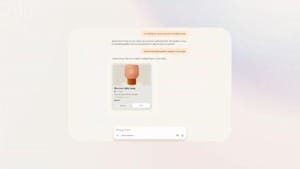The Windows 11 24H2 update continues to cause problems
Windows 11 24H2 update causes time zone bugs, audio glitches, and sync issues; Microsoft promises fixes in the next update.

Microsoft’s Windows 11 24H2 update has frustrated many users, and the issues keep piling up. From visual layout bugs to problems with certain wallpaper applications, the update has left users with plenty to complain about. Adding to the list of headaches, Microsoft has confirmed in a support document that non-administrative users face difficulties changing the time zone in the Date & Time settings.
Table Of Content
Time zone troubles and sleep mode glitches
If you don’t have administrative privileges, you might find it nearly impossible to adjust the time zone on your device. While the update doesn’t completely disable the feature, it complicates what should be a straightforward process.
The problems don’t end there. Microsoft’s Feedback Hub reports highlight time-related issues arising after exiting Sleep Mode. Users have noted that about one in every five overnight sleep cycles results in incorrect time settings. Others have observed that the time fails to synchronise properly following daylight saving time changes.
These bugs are frustrating but not tied to deliberate changes in user policies, permissions, or system settings. If you have admin privileges, you’ll likely avoid these problems altogether.
Audio bugs impacting games and devices
Audio issues are another major gripe with the 24H2 update. For gamers and audiophiles using USB digital audio converters (DACs), a particularly disruptive bug causes the sound volume to spike to 100%. This issue seems to affect users who connect USB audio devices, and no apparent fix has yet been found.
Microsoft acknowledges that the problem is unrelated to any settings changes introduced by the update, but it continues to be a widespread complaint.
Workarounds and ongoing investigations
Microsoft has offered a workaround for those struggling to change their time zone without admin access. You can adjust the time zone through the Control Panel by following these steps:
- Open the Start menu and type “Control Panel.” Select the top result.
- In the Control Panel, use the search bar in the upper-right corner to find “change the time zone.”
- Select the top result to open the corresponding settings.
Alternatively, you can use the Run dialog (press the Windows key + R) and type timedate.cpl to open the Date & Time window directly.
Microsoft has assured users that it is investigating these issues and plans to release a fix in an upcoming Windows update. While the company works on resolving these problems, affected users are left dealing with a less-than-ideal experience.
If you’ve been experiencing bugs with the Windows 11 24H2 update, you’re not alone. From time zone troubles to audio glitches, the update has introduced a range of frustrating issues. While Microsoft’s workarounds may help, users must wait for a more permanent fix in future updates.